Is this a high resolution image?
I get questions about image resolution almost every week, and although it's fairly easy, it's a bit more tricky to explain. That's why I've rewritten this article a number of times. But here goes.
Is this image highres enough to print?
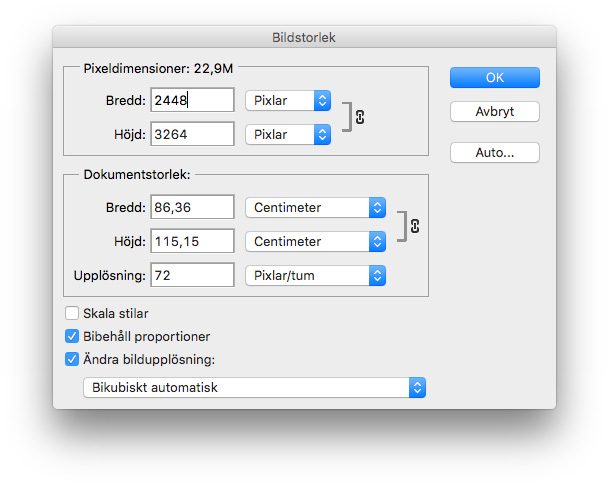
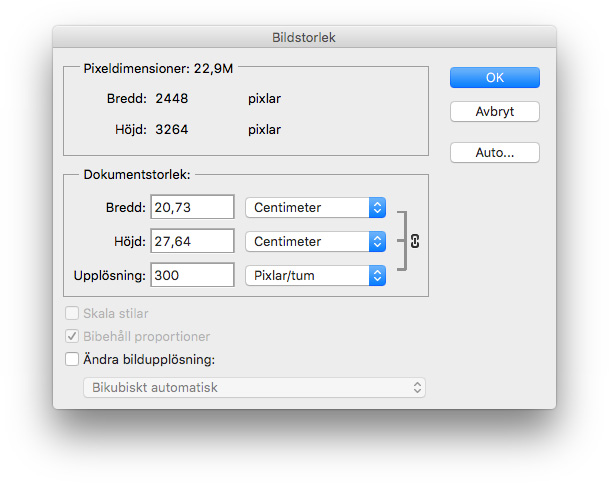
Pixel dimensions
First off, pixel dimensions. This one's simple – it is the image's width and height in pixels.
![]()
And if you want a shortcut, here's a quick guide.
Pixel dimensions for print sizes:
A5 – 1748 x 2480 pixels (300 ppi)
A4 – 2480 x 3508 pixels (300 ppi)
A3 – 3508 x 4961 pixels (300 ppi)
70x100 cm poster – 5512 x 7874 pixels (200 ppi)
7x10 m banner – 4134 x 5906 pixels (15 ppi)
So why does the ppi get smaller as the print gets bigger? Well, now we need to talk about resolution.
Resolution
Resolution is not too hard either really – it's the amount of pixels per inch (yes for resolution we use inches in this metric country too).
For a print that you view from up close, it's usually recommended to use a resolution of 300 ppi. That means, every inch contains 300 pixels. Pixels Per Inch.

If the image is very low resolution, like 20 ppi, it would look like this.

See? 20 pixels on that inch. 20 ppi.
For a giant banner that's printed and put on a wall, viewed from many meters away, you could get away with huuuge pixels. Like 1 pixel per inch.

Let's look at it like this.
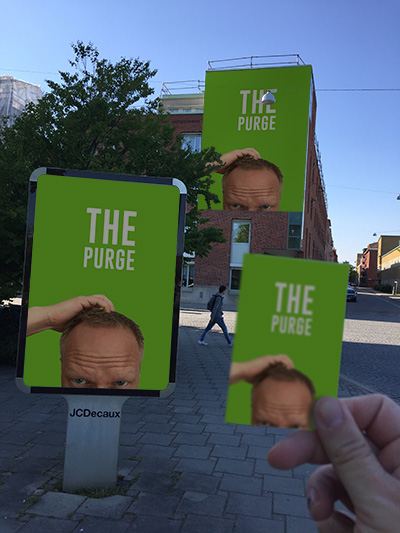
From this distance all three images looks about the same size for the eye, although the difference is huge. If you use an image that is about 1000 pixels wide for all three, this would be the resolutions:
50 x 70 mm card : 1000 x 1408 pixels = 508 ppi (it's OK if it exceeds 300 ppi, it won't get any better or worse)
70 x 100 cm poster : 1000 x 1408 pixels = 36 ppi (now if you were to walk up to the poster, you would see the pixels though, so use the guide above)
5 x 7 m banner : 1000 x 1408 pixels = 5 ppi
So when is resolution important?
So if you're not going to print your image, you really don't have to care much about the resolution. Well, there is one other occasion, and it's on a screen. Your TV, computer monitor and your smartphone's screen all has different resolutions. That means they've managed to squeeze in a different amount of pixels in every inch. So showing a 600 pixel image at 100% on one screen may appear bigger or smaller, depending on your screen's resolution.
4 inch screen
1136 x 640 pixels
279 ppi
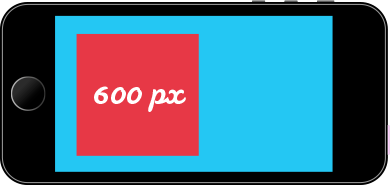
2560 x 1440 pixels
95 ppi
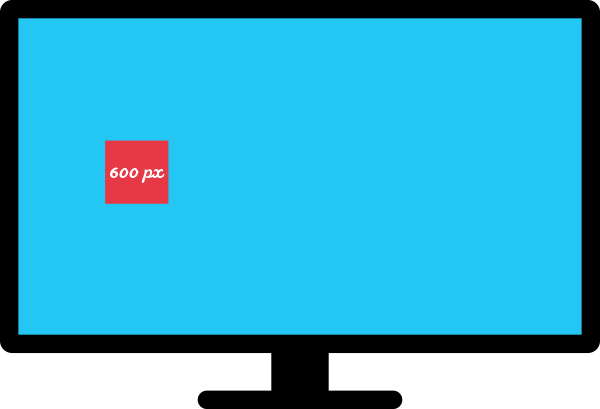
2480x3508 pixels
300 ppi
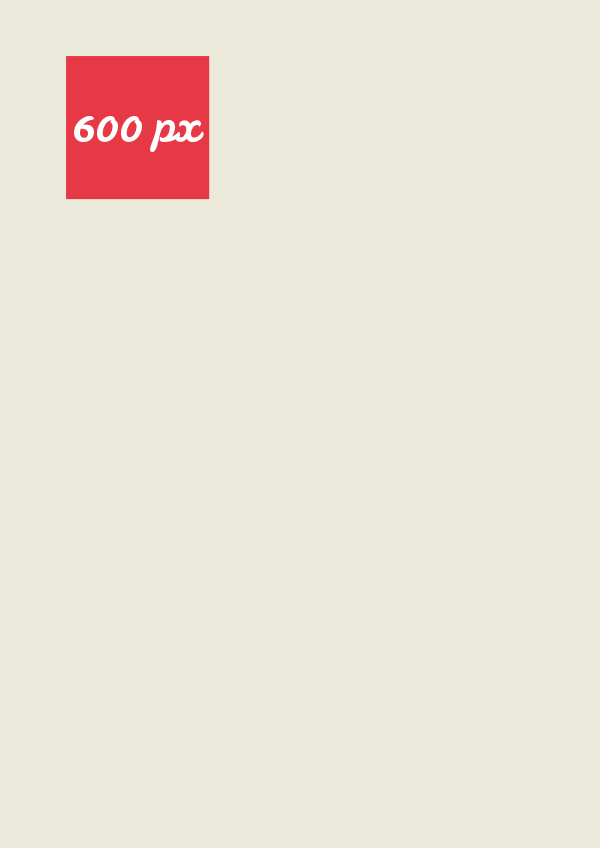
I hope it made some sense. If you're still stuck, please feel free to write and I'll try make it even better. Good luck with your pixels!
OTHER ARTICLES
Removing chromatic abbreviation in Lightroom
Get rid of those nasty thin colored edge lines
The essence of getting things done
Tips from favourite inspirational people that helped me getting focused and more things done
Portrait Photography gone wrong
Some basic tips to follow for photos used in presentations, agendas, ads and other printed material.
All about image resolution
Explaining when resolution matters, pixel dimensions and what is a good size for a print.
Lightroom export for instagram
Setup Lightroom for the optimal Instagram export with automatic transfer via Dropbox.
Travel Photography Essentials
What to bring on a photo travel – or simply put, backup backup backup!

